Copilot Power BI Guide: Create Reports with AI
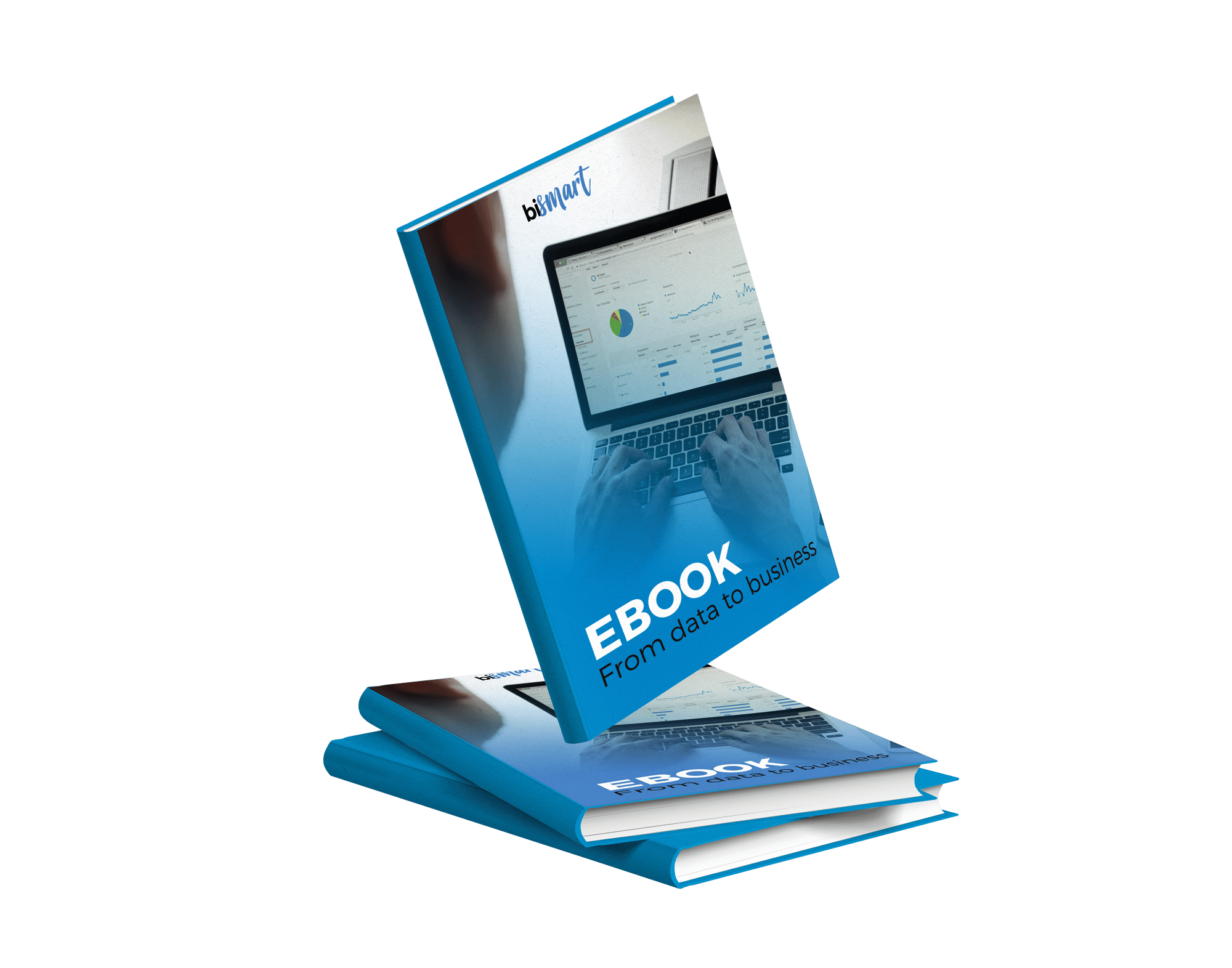
▶️ Discover how leading companies use Copilot in Power BI to build reports in seconds, analyze data with AI, and reduce technical dependency.
▶️ Explore real-world use cases where Copilot transforms reporting across sales, finance, marketing, and operations with smart visuals and natural language.
▶️ Learn how to activate and use Copilot step by step: create reports, query your data, and generate DAX formulas, no code needed, directly in Power BI.
What is Copilot in Power BI and What Is It For?
Copilot in Power BI is a generative artificial intelligence-based functionality that allows any user to create reports, query data and generate visualizations using only natural language, without the need for technical or programming knowledge.
Integrated within Power BI and connected to the enterprise data model, Copilot understands relationships, measures and tables, allowing you to create charts, KPIs and analysis in seconds. It is a key tool to democratize access to business intelligence and foster self-service analytics in organizations.
Key functionality: Natural Language Analytics
With Copilot in Power BI, you can simply type phrases like:
"Compare sales by category in 2025" or "What was the month with the most revenue?"
Copilot will interpret the intent and generate the appropriate visualization or extract the answer directly from the data model.
This no-code approach makes analysis easy even for users with no prior experience, making Copilot one of the most accessible tools in the Microsoft Fabric and Power Platform ecosystem.
Do I need to know DAX to use Copilot?
No. That is precisely one of the great benefits of Copilot in Power BI: it eliminates the need to learn DAX (the Power BI formula language).
Copilot can automatically generate complex metrics from natural language instructions, such as:
"Calculate year-over-year sales growth" or "Show conversion % by region".
In addition, it explains step-by-step how the generated formulas work, making the data model more understandable even for non-technical profiles.
Differences between Copilot and ChatGPT
Although both use generative AI, Copilot in Power BI is specifically designed for Microsoft's enterprise environment. It integrates with Power BI's semantic model, accesses structured data and generates visualizations and answers directly on your reports and dashboards.
In contrast, ChatGPT is a generalist language model that does not directly access your data or understand internal business relationships.
👉 In summary: Copilot in Power BI is a business analytics-oriented AI, while ChatGPT is a general-purpose conversational AI.
Why Use Copilot in Power BI in Your Enterprise?
Implementing Copilot in Power BI enables companies to accelerate their digital transformation, remove technical barriers and boost analytics productivity at all levels of the organization. Here are the key benefits:
Report Automation
With Copilot in Power BI, creating reports no longer requires expert designers or technical knowledge. Simply describe what is needed in natural language and Copilot generates automatically:
- Custom visualizations.
- Relevant KPIs.
- Complete dashboards in seconds.
This allows automating repetitive tasks, reducing the burden on the BI team and empowering business users to generate their own reports without relying on the technical department.
Generation of Visuals
Copilot automatically chooses the most appropriate chart type for the requested data. In addition:
- Suggests new visualizations based on context.
- Adds automatic narratives that explain the results.
- Enhances existing visualizations with visual summaries.
This capability transforms dashboards into more understandable and effective tools, especially for rapid decision making.
DAX Formula Suggestions
One of the most powerful features is the generation of DAX formulas with artificial intelligence. Copilot:
- Translates instructions such as "monthly conversion rate" into functional DAX code.
- Proposes customized formulas adapted to the data model.
- Explains how each formula works to make it easy to understand.
This allows users to move forward with complex analyses without knowing DAX, and allows expert analysts to save time in creating and validating measures.
Preparing the data model for AI
For Copilot to work optimally, a well-structured data model is key. This guide teaches you how to:
- Add clear names and descriptions to fields and tables.
- Define appropriate synonyms and relationships.
- Document relevant measures and metrics.
- Enable "AI Ready" mode from Microsoft Fabric.
Good preparation ensures that the answers generated by Copilot are accurate, consistent and aligned with the business.
What does this practical guide to Copilot in Power BI include?
The guide covers everything you need to master Copilot in Power BI:
✅ Technical requirements to activate Copilot.
- Required licenses (Fabric or Power BI Premium Capability)
- Activation from the Microsoft Fabric Management Portal
- Regional requirements and preconfigurations
💬 Natural Language Queries (Chat with your data)
- How to ask questions directly to your data
- Standalone vs. in-reporting experience
- Real-world usage examples: KPIs, benchmarks, trends.
📊 Automatic report creation
- Describe what you need → Copilot creates the report for you.
- Time saving for non-technical users
- Dialog interaction: "Change the chart", "Filter to 2025".
🎯 Intelligent and narrative visualizations.
- Copilot chooses the most suitable chart automatically
- Inserts explanatory texts and visual summaries in dashboards
- Enhances existing charts and suggests new forms of analysis
🧠 DAX formula generation
- Create complex measures in seconds by describing what you need
- Suggests custom formulas based on the data model
📁 Data modeling for AI
- How to prepare your model to make Copilot work better
- Automatic descriptions, synonyms and verified answers
Who is this guide for?
This guide is perfect for:
- Power BI users who want to get started with Copilot.
- Business analysts who want to automate reporting tasks
- Companies that are adopting Microsoft Fabric and its AI capabilities
- Non-technical teams who need analytics self-service
Benefits of using Copilot in Power BI
- Automation: create reports and charts in seconds
- Accessibility: anyone can get insights without knowing DAX
- Speed: reduces analysis and response times
- Accuracy: verified answers aligned with the business model
- Interactivity: works by conversation, not by clicks
Why Download this Copilot Power BI Guide?
At Bismart we are an official Microsoft partner and experts in business intelligence. This guide is not a machine translation of Microsoft Learn, but a step-by-step explanation with real examples and tips, designed for the business context.
It also includes:
- Best practices for preparing your data model for AI.
- Tips for getting the most out of Copilot in real-world environments
- Updated official resources (June 2025)
Frequently Asked Questions about Copilot in Power BI
Is Copilot in Power BI available to all users?
No. Copilot in Power BI is only available for environments with Premium (P1 or higher) or Microsoft Fabric (F2 or higher) capabilities. It does not work in workspaces with free or trial licenses. In addition, the administrator must enable its use from the Microsoft Fabric administration portal.
What exactly can I do with Copilot in Power BI?
Quite the opposite. Copilot is designed precisely for business users who have no technical knowledge. Just type what you need in natural language. It is a solution designed to democratize data analysis in the organization.
What is the difference between Copilot in Power BI and ChatGPT?
Copilot is integrated directly into Power BI and connects to your organization's data model. This means that it understands the tables, measures and relationships in the semantic model and can generate specific and reliable answers about your data. ChatGPT, on the other hand, is a generalist model that does not have direct access to your reports or datasets.
Do I need to prepare my data in any way for Copilot to work well?
Yes. For Copilot to be accurate and useful, it is essential to have a well-structured data model: clear names, correct relationships, defined synonyms and documented measures. In addition, since 2025 you can mark a model as "AI Ready", which triggers additional functionalities such as verified answers.
Can Copilot help me create DAX formulas?
Yes. You can ask it to generate any DAX formula with a natural language instruction, such as "Calculate monthly sales growth" or "Measure ROI by category". Copilot writes the code for you, and also explains how it works.
📥 Download the Practical Guide to Copilot in Power BI
Get free access to this guide and learn how to create smart reports with AI—without writing a single formula.
A must-read if you work with data, use Power BI, or want to explore how artificial intelligence can help you analyze information faster and without technical skills.
In this guide, you’ll learn how to:
✔ Activate Copilot in Power BI step by step
✔ Use "chat with your data" to get instant insights
✔ Build full reports using natural language
✔ Automatically generate DAX formulas
✔ Improve visualizations and add smart narratives
✔ Prepare your data model to make the most of AI
Just enter your name and business email to receive the guide directly in your inbox. Start using Copilot today and transform the way you analyze data.